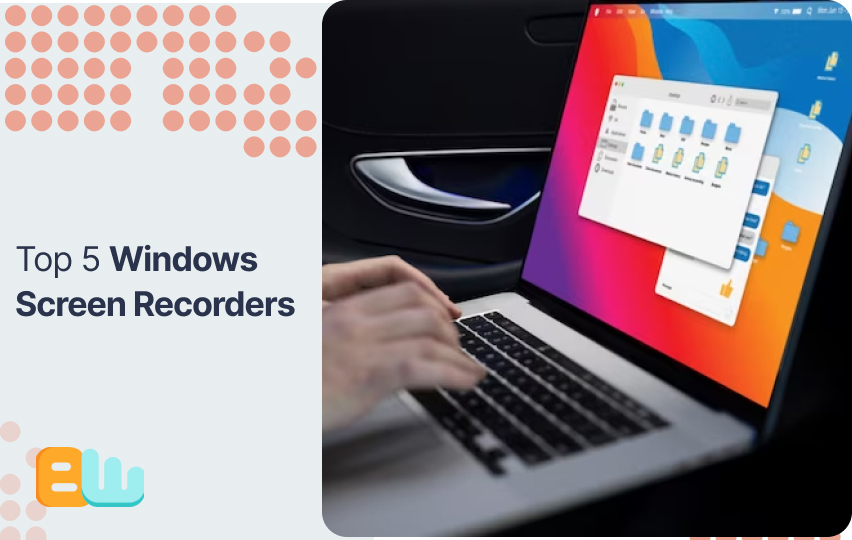
In today’s digital age, creating and sharing content has become integral to our lives. Whether you’re a YouTuber, an educator, or someone who needs to develop tutorials for work, screen recording software is a must-have tool. But with so many available options, the right one? In this blog post, we will guide you through the top five screen recorders for Windows that are user-friendly and offer high-quality recordings. We have evaluated these screen recorders based on factors such as ease of use, quality of recording, editing options, and sharing capabilities. We have also listed the key features for choosing a screen recorder that meets your needs. Lastly, we will address the debate between free versus paid screen record versions and help you decide which one to choose.
Identifying the Need for Screen Recorders
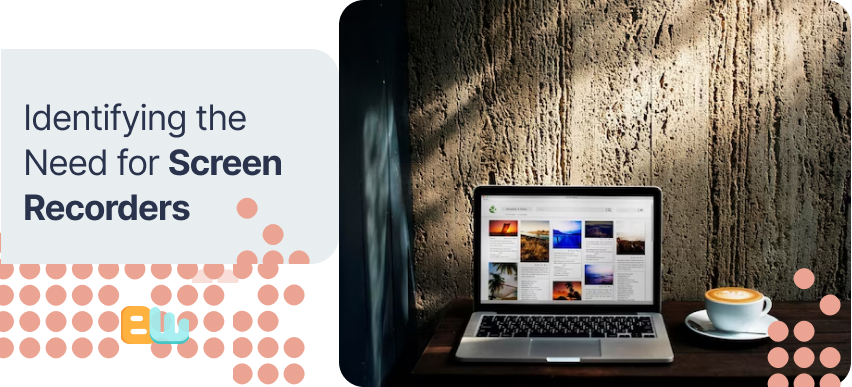
Screen recorders have become an essential tool for various purposes. They allow you to capture and share video tutorials effortlessly, making conveying information and educating others easier. Moreover, screen recorders enable you to record streaming videos, ensuring you can enjoy them offline at your convenience. These tools also come in handy when creating software demos and presentations, allowing you to showcase your work effectively. Additionally, screen recorders are valuable for documenting and troubleshooting technical issues, providing a visual reference to identify and resolve problems efficiently. Furthermore, they allow you to preserve critical online meetings and webinars, ensuring you get all the crucial information. With their versatility and usefulness, screen recorders are an indispensable tool for any PC user.
The Rise of Digital Content Creation
In today’s digital landscape, content creation has become a powerful tool for individuals and businesses. Screen recorders are crucial in empowering content creators to showcase their skills and talents. Whether it’s capturing gameplay footage for gaming channels on YouTube or recording screen videos for creating engaging tutorials, screen recorders offer the means to produce high-quality video content for social media platforms. Additionally, they provide a convenient way to share screen recordings to demonstrate product features or software usage. With the rise of digital content creation, screen recorders have become an essential tool for content creators, enabling them to unleash their creativity and reach a wider audience.
Screen Recorders in Education and Business
Enhance remote learning and training with recorded lectures, demonstrations, and webinars. In education, screen recording software allows video presentation creation, improving sales and marketing efforts. Businesses can utilize screen recorders for employee onboarding, capturing conferences, and recording job interviews. These tools are also valuable for creating engaging content for social media platforms and YouTube channels. The best screen recorder for PC provides new features such as video editing options, quality recordings, and easy sharing capabilities. With the ability to capture and share content seamlessly, screen recorders have become essential in educational and business settings.
Key Features to Look for in a Screen Recorder
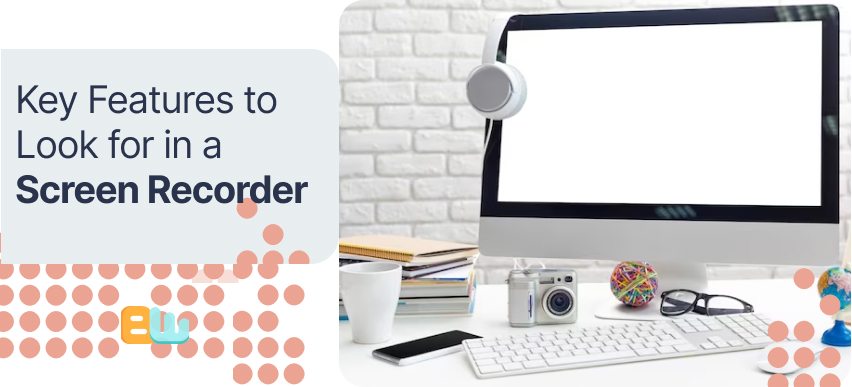
When selecting a screen recorder, it is essential to consider critical features that can enhance your recording experience. User-friendliness is crucial, so look for a screen recorder with an intuitive interface that is easy to navigate. Additionally, the quality of the recording is essential. Opt for a screen recorder with HD recording capabilities to ensure clear and sharp videos. Editing options are another vital feature to consider. Choose a screen recorder with basic editing features, such as trimming or adding annotations, to make your videos more professional.
Moreover, sharing capabilities are vital for seamless content distribution. Look for a screen recorder that allows easy sharing to various platforms like YouTube, Facebook, or even your favorite browser. Lastly, ensure the screen recorder you choose is compatible with your operating system, whether it’s Windows, Mac, or Android. Considering these key features, you can find the best screen recorder that suits your needs.
User-Friendliness
When selecting the best screen recorder for your PC, user-friendliness is a crucial factor to consider. A simple and intuitive interface ensures a seamless recording experience. You can effortlessly control the recording process with easy navigation and access to essential recording tools. Intuitive options allow you to choose the desired recording area and adjust audio settings according to your preferences. Quick start and stop functionality enables efficient recording sessions, saving time and effort. Additionally, convenient hotkeys provide easy control during the recording process. Using a screen recorder with exceptional user-friendliness enhances your overall recording experience.
Quality of Recording
To ensure the highest recording quality, these screen recorders offer a range of features. They support HD recording for capturing crystal-clear visuals, allowing every detail to be seen precisely. The tapes are smooth and fluid with a high frame rate, ensuring a seamless viewing experience. The adjustable resolution provides flexibility to meet different recording needs, whether for sharing on social media platforms or creating professional videos. Additionally, these screen recorders support multiple monitors, allowing comprehensive screen capture across different displays. Users also have the option to record with or without audio, giving them complete control over their recordings.
Editing Options
When editing your screen recordings, you have many options at your disposal. One helpful feature is the ability to trim and cut unnecessary parts of your recording, ensuring that you only include the most relevant content. Additionally, you can enhance your videos by adding text, annotations, and shapes to highlight important information. For a polished final product, consider incorporating transitions and effects that can make your video more engaging. Adjust brightness, contrast, and color to improve the visual quality. Finally, if you have multiple recordings, you can merge them into one cohesive video.
Sharing Capabilities
One of the key benefits of the best screen recorders for PCs is their sharing capabilities. These software tools allow users to export recorded videos in various formats, providing versatile sharing options. In addition, they offer direct uploading to popular video platforms like YouTube, making it easy to share your recordings with a broader audience. Moreover, you can also share your videos on social media platforms, increasing your reach even further. Generating shareable links for distribution via email or messaging apps is another handy feature these screen recorders provide. And if offline sharing is your preference, you can burn your recordings to DVD or Blu-ray discs.
Comprehensive Review of Top 5 Windows Screen Recorders

In this section, we will provide a comprehensive review of the top 5 Windows screen recorders. Let’s start with Camtasia, considered one of the best screen recording software available. Next, we have OBS Studio, a powerful and versatile screen recorder widely used by gamers and content creators. Bandicam is another popular option for its lightweight design and excellent video quality. Icecream Screen Recorder offers a user-friendly interface and a range of valuable features. Lastly, we have Ezvid, a free screen recorder with a feature-rich editing suite. These screen recorders cater to different needs and preferences, so read on to find the best one for you.
Review of Camtasia
Camtasia is a screen recording and editing software offering powerful capabilities for beginners and experienced users. Its easy-to-use interface allows users to capture and edit videos on their PC effortlessly. One of Camtasia’s standout features is its extensive library of pre-designed video assets, which makes it convenient to create professional-looking videos. Additionally, Camtasia seamlessly integrates with other applications and platforms, allowing for a smoother workflow. The developer also provides robust support and regular updates, ensuring users can access the latest features and improvements. Camtasia is a good option for anyone looking for a reliable and feature-rich screen recorder.
Insights into DemoCreator
Create professional-quality screen recordings with DemoCreator. Enhance your videos using advanced editing features and add a personal touch by capturing webcam footage. Record audio from your microphone or system sound for narration and export your videos in HD for a polished final product. DemoCreator is a versatile screen recorder that offers a range of features to meet your needs. Whether you’re creating content for YouTube channels, Facebook, or business presentations, DemoCreator provides a user-friendly experience on both PC and Mac. With its new and innovative features, DemoCreator is an exemplary screen recorder choice for beginners and experienced users.
Evaluation of ShareX
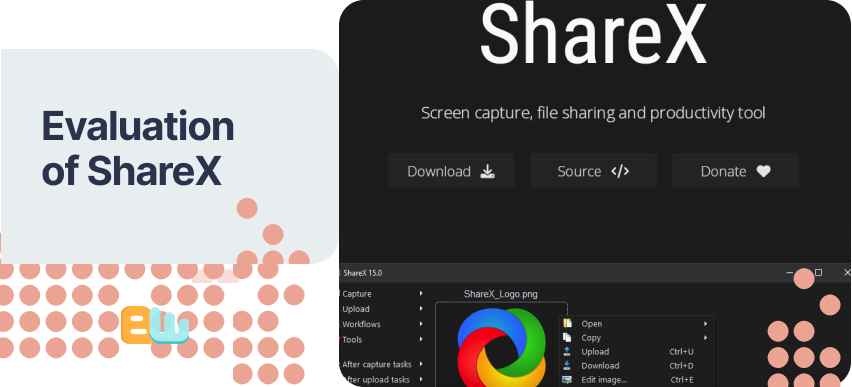
ShareX offers many screen recording options, making it a versatile tool for capturing your PC screen. Whether you need to record specific regions or the entire screen, ShareX’s built-in screen recorder covers you. The included editing tools also allow you to take screenshots and annotate them easily. One of the standout features of ShareX is its seamless sharing capabilities. You can directly share your recordings and screenshots to various platforms like YouTube, Facebook, and more. Furthermore, ShareX allows you to customize shortcuts and hotkeys, ensuring a smooth and efficient recording experience. With its wide array of features and customization options, ShareX is undoubtedly one of the best screen recorders.
Analysis of FlashBack Express
FlashBack Express is a user-friendly screen recorder for Windows that allows you to record your screen and add commentary using the voice-over feature. With FlashBack Express, you can easily edit your recordings by trimming, cutting, and merging clips. It also offers the flexibility to export your videos in multiple formats, including MP4 and AVI. One of the significant advantages of FlashBack Express is that it is a free screen recording software without watermarks. This means you can enjoy all the benefits of a good screen recorder without limitations. Try out FlashBack Express today and enhance your video recording experience!
Assessment of Snagit
Snagit is a versatile screen recording and capture tool that allows you to capture screenshots, record videos, and create GIFs easily. It offers a user-friendly interface and comprehensive editing tools to enhance your recordings with annotations, effects, and text overlays. Snagit also provides the convenience of directly sharing your creations on popular platforms like YouTube and Twitter. With its wide range of features, Snagit is a good screen recorder for various purposes, including creating content for YouTube channels or capturing important moments on your PC screen. Snagit’s new features and intuitive design make it one of the best screen recording software available, whether you’re a professional or a beginner.
Steps to Choose the Best Screen Recorder for Your Needs
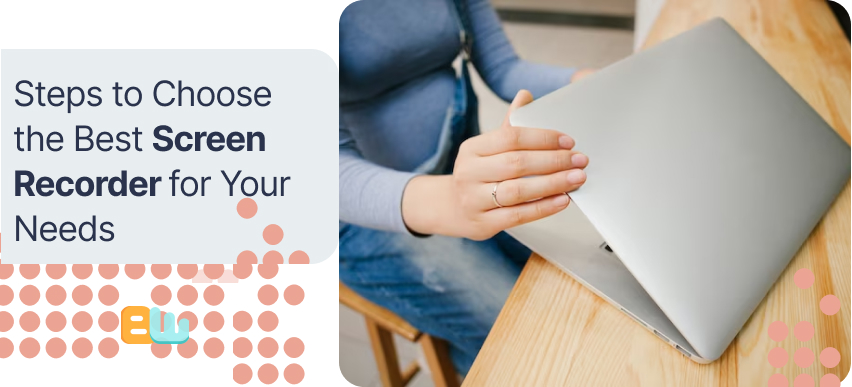
When selecting the best screen recorder, determine your specific requirements. Consider factors such as desired screen size and available audio options. Additionally, evaluate the editing capabilities and features of different screen recording software. Ensure that the chosen recorder is compatible with your operating system and devices. To gain insights into the overall performance of each recorder, read reviews and compare user ratings. Finally, take advantage of free trials or demos to test the functionality before committing. Following these steps, you can find the best screen recorder that meets your needs.
Comparing features of different Windows screen recorders
When comparing features of different Windows screen recorders, there are several aspects to consider. Firstly, assess the recording options provided by each software, such as full-screen, specific region, and webcam capture. Additionally, look for advanced editing capabilities like trimming, merging, and adding overlays to enhance your recordings. It is also essential to consider the availability of audio recording options, including system sound and microphone. Furthermore, check if the software supports exporting videos in your desired formats. Lastly, compare additional features like screen annotations, effects, and hotkey customization to find the best screen recorder.
Determining your needs and choosing the best recorder for you
When determining your needs and choosing the best recorder, several factors must be considered. First, identify the purpose of your screen recordings. Whether it’s for tutorials, presentations, or gaming, understanding your goals will help you find a recorder that meets your specific requirements. Additionally, consider the technical expertise required to operate the screen recorder. Some software may be more user-friendly than the one that aligns with your skill level. It’s also essential to evaluate the software’s available storage space and system requirements to ensure compatibility with your PC. Budget is another crucial aspect to consider. Explore free and paid options within your range to find the best fit. Lastly, researching user reviews and ratings can provide valuable insights into different recorders’ user experience and reliability. By carefully considering these factors, you can make an informed decision and choose the best screen recorder for your needs.
Reviewing top Windows screen recorders
This section will compare some of the top Windows screen recorders available. We will explore the functionalities, features, and pricing of popular options like OBS and Icecream Screen Recorder. When choosing a screen recorder, it is crucial to consider the specific needs of different user groups, such as gamers, content creators, or professionals. Analyzing the pros and cons of each software will help you make an informed decision. Additionally, comparing the ease of use, performance, and customer support each software provides is crucial. It can be helpful to read user testimonials and recommendations to narrow down your options.
Can Free Screen Recorders Compete with Paid Versions?
While free screen recorders offer basic recording functionalities at no cost, paid versions often provide advanced features and additional support. Consider your specific needs and budget when choosing between free and paid options. Both types can deliver high-quality recordings, so evaluate the features and limitations before deciding.
Conclusion
In conclusion, when choosing the best screen recorder for your needs, it’s essential to consider user-friendliness, recording quality, editing options, and sharing capabilities. Our comprehensive review of the top 5 Windows screen recorders, including Camtasia, DemoCreator, ShareX, FlashBack Express, and Snagit, gives you valuable insights into each tool’s features and functionality. You can make an informed decision by comparing these options and determining your requirements. Additionally, it’s worth noting that while free screen recorders can be helpful, paid versions often offer more advanced features and enhanced performance. Ultimately, the choice between a free or paid screen recorder depends on your budget and the level of functionality you require.
