
Start your adventure into the world of online privacy with this detailed guide. Discover what’s behind incognito browsing and strengthen your protection in the digital world. With incognito mode, you get a barrier against unwanted watchers. As you go further, learn how to keep your web activities safe. Move through the internet feeling sure and uncover how staying anonymous can be powerful. Keep yourself at the top of your game in maintaining online privacy by getting good at using incognito mode.
Understanding Incognito Browsing
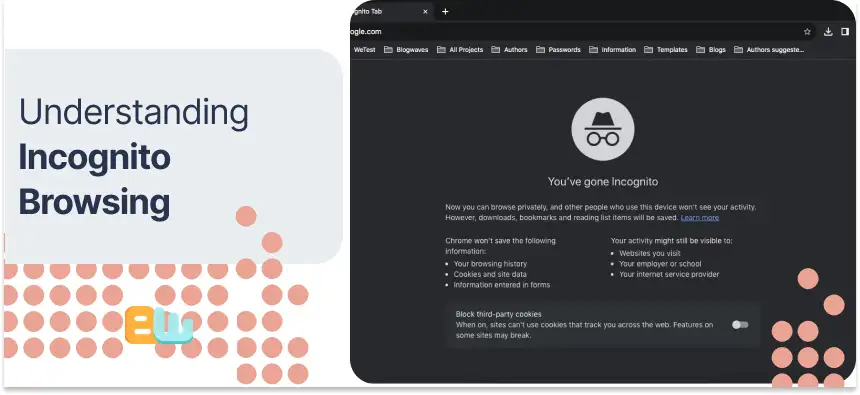
Switching to incognito mode, also known as private browsing or privacy mode, is like going undercover on the internet. Most web browsers offer this feature so that things like your browsing history, cookies, or site data aren’t kept on your computer when you’re online. Opening a new incognito window separates you from the main browser window in its little bubble for that session. This can help keep some of your online activity more private by not saving certain bits of info. However, even with an incognito window open, it doesn’t mean you’re invisible online; there are still ways others might figure out where you’ve been surfing. Knowing these limits is essential if staying secure while browsing is your goal.
What is Incognito Mode and How Does It Work?
Incognito mode is a handy tool in web browsers that lets you surf the internet without keeping any record of browsing history, cookies, or site data. With this feature, websites can’t track what you do online, and all the information from your session gets wiped out as soon as you close the window.
The Benefits of Using Incognito Mode for Online Surfing
Using incognito mode comes with a bunch of perks for surfing the web. It keeps your browsing history and cookies from being saved, ensuring you have a more private online session. With it, you won’t see ads chosen based on what you’ve looked up before. Plus, going incognito is excellent if you’re on a computer that’s not yours or using one in public because it doesn’t keep any record of your searches or logins once you close out. By choosing to browse in incognito mode, you’re stepping up your game to keep your internet activities more secure and ensure your online privacy stays intact.
Preparing for Secure Online Surfing

For those of you who care about keeping your online life private, there are some essential tools and tips you should know about. First, using VPNs and services that encrypt messages can make a big difference. When surfing the web, make sure your browser is up-to-date, and consider using ad blockers to stop trackers in their tracks. After each time you go online, take a moment to clear out any cookies or cache so no one can trace your steps.
In addition, beefing up the security of your passwords with managers and adding an extra layer of security, like two-factor authentication, will help keep unwanted guests out. It’s also wise not to just jump on any public Wi-Fi network without thinking twice; these aren’t always safe places for entering personal information or doing anything sensitive.
Essential Tools and Resources for Privacy-Conscious Users
You can take several steps. Using secure web browsers like Mozilla Firefox or Google Chrome adds an extra layer of protection to your internet use. With the help of VPN services, your data gets encrypted, and your IP address is hidden from prying eyes. For those who want even less tracking, switching to privacy-centric search engines such as DuckDuckGo is smart. Adding browser extensions that block ads and scripts can also make web surfing smoother and safer.
Setting Up Your Device for Enhanced Privacy
To ensure you’re keeping your online activities private, consider tweaking the privacy settings in your web browser. Start by turning on options that stop third-party cookies and keep sites from knowing where you are. Using a secure browser with tools or add-ons designed to protect your privacy is a good idea. Remember to regularly update your browser and operating system to fix any security weak spots. A virtual private network (VPN) can also help because it encrypts everything you do online. Be careful about what kind of access you let apps and websites have to your info, trying always to give them as little as possible.
Beginner’s Guide to Incognito Browsing
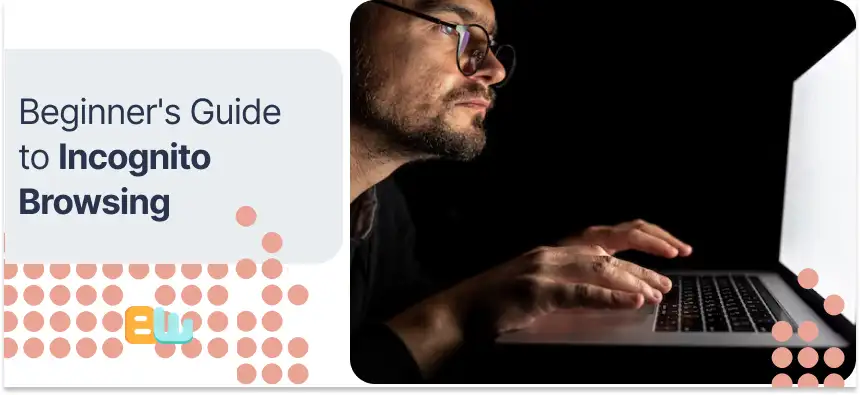
Dive into private browsing quickly by getting the hang of the basics with this guide for starters. To begin, turn on incognito mode in your browser—look for and click on the three vertical dots at the top right corner, then choose ‘New Incognito Window.’ After that, you can browse without worry because it won’t keep track of your browsing history, cookies, or cache. Use keyboard shortcuts to open an incognito window fast for even more privacy protection. This essential guide helps you stay ahead and keep your online activity safe and unseen.
Step 1: Activating Incognito Mode in Various Browsers
Turning on incognito mode in various browsers involves a few different steps. With Google Chrome, you start by clicking the three vertical dots in the upper right corner and then choosing “New incognito window.” For those using Microsoft Edge, click on the three horizontal dots and select “New InPrivate window.” If you’re on Mozilla Firefox, click the three horizontal lines in the upper right corner to pick “New Private Window.” Doing this lets you enter a private browsing session where your online activities aren’t locally saved.
Step 2: Navigating the Web Privately
To keep your web surfing private, switch on incognito mode. This stops the browser from keeping a record of where you’ve been online and any cookies or site info. On Chrome, hit the three dots at the top right and pick “New incognito window.” Head to the File menu with Firefox and select “New Private Window.” For those using Microsoft Edge, press on the three horizontal lines and choose “New InPrivate window.” Even in incognito mode, folks who provide your internet might still be able to see what sites you visit. Follow these instructions for safer browsing.
Step 3: Understanding What Information Is Hidden (and What Isn’t) in Incognito Mode
When you use incognito mode, it’s essential to know what hides and doesn’t. With incognito mode, your browsing history, cookies, and site data won’t stay on your computer. But others can still see where you go online – like the company that provides internet service, where you work, or the websites themselves. Incognito isn’t a magic shield against being watched by companies or social media sites. They can still follow what you do online because this mode doesn’t hide your IP address or everything else about your online activity from them.
Step 4: Tips to Maximize Privacy While Browsing Incognito
To move around quickly and do things faster, it’s wise to use keyboard shortcuts. When adding extra features to your browser, try not to go overboard; this helps keep tracking at bay. Signing into accounts sparingly is also a good idea because that can lead someone straight to you. Clear out cookies and cache often to keep your private stuff even more private. You’ve got to be careful with what you download since some items might give away who you are. If staying under the radar is the goal, consider using search engines that don’t follow every step of your online journey. Even when browsing in incognito mode, stay sharp for tricks trying to get personal info from you.
Advanced Tips and Tricks for Incognito Browsing
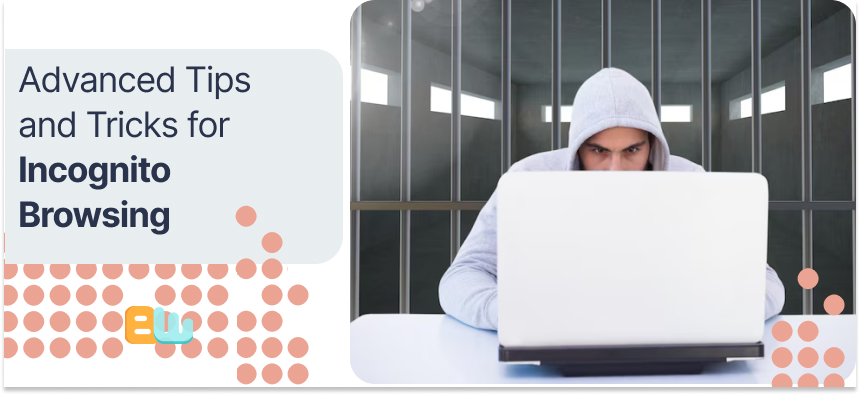
When using incognito mode, it’s essential to tweak your browser settings for the best privacy. Consider changing your privacy settings, turning off autofill options, and making sure to clear out cookies often. On top of that, a nifty trick is to use a Virtual Private Network (VPN) along with incognito mode to bump up your security even more. By connecting through a VPN server, you’re encrypting everything you do online, which stops others from keeping tabs on your online activity. This combo makes for a safer browsing experience by protecting all the personal stuff you don’t want people getting their hands on from any potential dangers lurking around.
Customizing Browser Settings for Optimal Privacy
Consider tweaking how your browser works to make your online account more private. With a few changes in the privacy settings, you can cut down on who’s keeping tabs on what you do and grabbing your info. Start by setting up rules for cookies so those sneaky tracking ones can’t follow you around. Turn on the option that tells sites you don’t want to be tracked. Add some secure browsing tools into the mix for an extra safety layer. And remember to pick a search engine that cares as much about keeping things private as you do. Keeping your browser updated is also critical; it ensures you’ve got the latest defenses against snoops and hackers ready to go.
Using VPNs Alongside Incognito Mode for Added Security
Using incognito mode is a good start if you want to keep your online activities private, but there are more solutions for staying anonymous and secure. For better protection of your privacy and data while surfing the web, using a virtual private network (VPN) and incognito mode is wise.
With a VPN, you get this special connection that wraps up your internet traffic in encryption as it moves from your device through servers worldwide. This setup hides where you’re browsing from by changing what others see as your IP address and scrambling any information sent over the internet so no one can easily spy on or figure out what you’re doing online.
When using both these tools together—incognito mode for not saving cookies or search history locally, and a VPN for hiding your actual IP address—you make it challenging for websites, ads creators, and even folks who provide internet service at home or work to follow what pages you visit or collect info about those visits.
Maintaining Your Digital Footprint
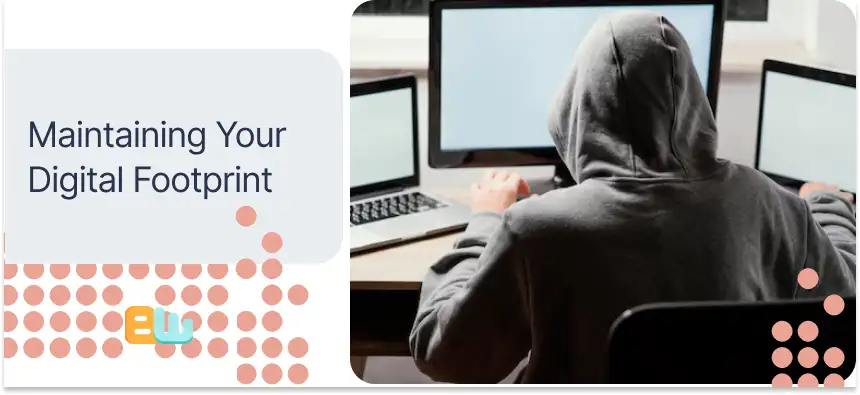
When you’re online, everything you do leaves a trail called a digital footprint. This can show others what you prefer and how you behave on the internet. Managing your online activity is crucial to keeping your digital footprint in good shape and safeguarding your privacy.
Regular Practices for Protecting Your Online Privacy
- Think about using a search engine that cares about keeping your stuff private. These search engines don’t keep track of what you’re looking up or hang onto your details.
- With most web browsers, you can choose to go incognito or use a privacy mode. This is handy because it prevents the browser from keeping your browsing history and cookies.
- It’s wise to get into the habit of clearing out your browsing history often. This will reduce the amount of information that stays stored and could be seen by someone else.
- You can also add some extra tools to your browser, like extensions that block people from tracking you online, along with unwanted ads and content that follows you around the internet.
By focusing on these steps—like picking the right kind of search engine, being careful with personal information, tweaking those privacy settings, staying undercover with a privacy mode, and thinking twice before sharing too much on social media—you’ll do better at protecting your online privacy and managing what shows up inyourbrowsinghistory
How to Check and Delete Your Browsing History Effectively
Checking and deleting your browsing history effectively protects your online privacy and ensures that your personal information is not stored on your device or shared with others. Here’s how you can check and delete your browsing history on different browsers:
Google Chrome
- Click on the three vertical dots in the upper right corner of the browser window.
- Select “History” from the dropdown menu.
- Click “Clear browsing data” on the left side of the page.
- Select the desired time range and the types of data you want to delete.
- Click on “Clear data” to delete your browsing history.
Microsoft Edge
- Click on the three horizontal dots in the upper right corner of the browser window.
- Select “History” from the dropdown menu.
- Click “Clear browsing data” on the right side of the page.
- Select the desired time range and the types of data you want to delete.
- Click on “Clear” to delete your browsing history.
Mozilla Firefox
- Click on the three horizontal lines in the upper right corner of the browser window.
- Select “Library” from the dropdown menu.
- Click on “History” and then “Clear Recent History”.
- Select the desired time range and the types of data you want to delete.
- Click on “Clear Now” to delete your browsing history.
Safari
- Click on “History” in the top menu bar.
- Select “Clear History” from the dropdown menu.
- Choose the desired time range and click “Clear History” to delete your browsing history.
Regularly checking and deleting your browsing history can minimize the amount of data stored on your devices and reduce the chances of your personal information being accessed by unauthorized individuals or entities.
Conclusion
In the world we live in now, keeping your online privacy safe is super important. When you learn how incognito browsing works, you’re given tools to use the internet without worries. It doesn’t matter if you’re just starting or looking for more complex ways to stay safe; using incognito mode and other steps can strengthen your online protection. Taking charge of what trace you leave online ensures your online time is safer and keeps your stuff private. So, stay up-to-date, always be on the lookout, and use incognito mode for a future where web surfing comes with peace of mind.
