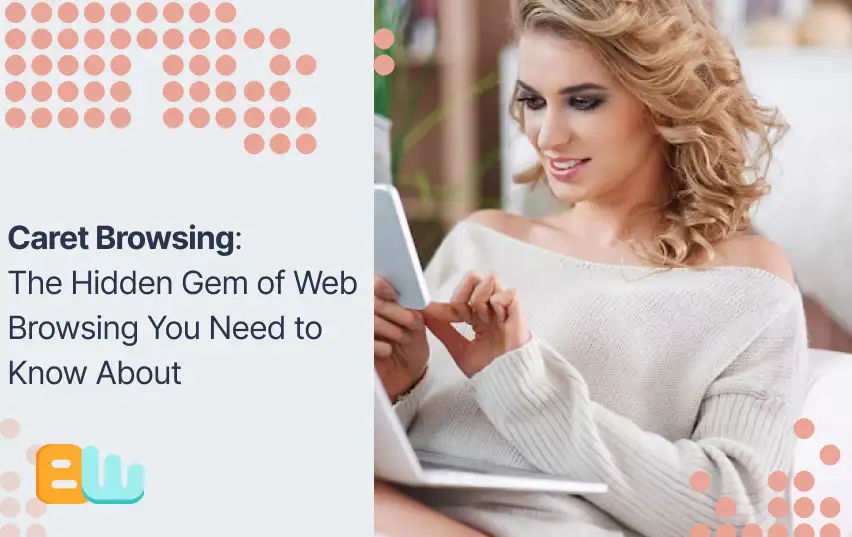
Web surfing is a big part of our daily lives. We use it for jobs, studying, or just having fun, and we depend a lot on web browsers to find stuff online and navigate the vast world of the internet. Even though most people know how to click links and scroll, there’s this cool feature in web browsers that many don’t know about but could improve our time online. It’s called caret browsing.
With caret browsing, you can move around on websites using your keyboard instead of your mouse. This gives you more control when selecting text or driving where you’re looking without accidentally clicking something else. Despite being available for quite some time now, only some know about this handy tool or use it much. In this blog post, I will tell you about what caret browsing is, how to turn it on in various web browsers, and why it might be super helpful for you! If discovering hidden gems within everyday tools sounds interesting, stick with me as we dive deeper into making the most out of navigating those endless pages across the vast space known as the internet.
What is Caret Browsing?
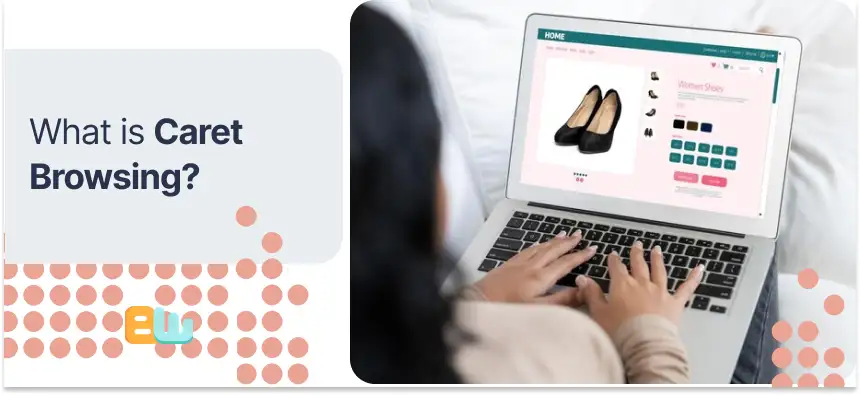
Caret browsing lets you move on web pages with your keyboard instead of a mouse. It’s named after the blinking cursor, or “caret,” that shows up when you turn this feature on. You can use the arrow keys to move with it, just like in a text editor.
This way of surfing the internet is the same in all browsers but might differ slightly depending on which one you’re using. It’s great for people who find it easier to use keyboard shortcuts or those who can’t easily use a mouse due to mobility issues.
The idea started with Internet Explorer, and now Chrome, Firefox, and Microsoft Edge also offer caret browsing. This feature is handy if you prefer navigating quickly using your keyboard and need precise control over selecting text or moving around online documents.
Defining Caret Browsing in Modern Web Browsers
In today’s web browsers, there’s a cool feature called caret browsing. It lets you move around on web pages with just your keyboard. When you turn it on, a blinking line or block shows up to tell you where you are on the page. You can jump to different parts like text boxes, links, or buttons with the arrow keys.
Depending on your browser, this feature might be off when you first start and must be turned on manually. Or it could be the other way around; it’s already turned on for convenience but can be switched off if that’s what someone prefers. Either way, it gives users control over whether they use caret browsing.
The Evolution of Caret Browsing and Its Significance
Since it first appeared in Internet Explorer, caret browsing has grown like the internet. As the online world improved and it became essential to ensure everyone could use it, caret browsing became a necessary feature for people who needed it. It’s super helpful for folks with disabilities, those who find moving around challenging, or anyone who likes using their keyboard instead of a mouse.
With caret browsing, you don’t have to mess with tricky mouse moves to navigate websites. By tapping keys on your keyboard, you can move this blinking line called a cursor all over the place—quickly picking out text and clicking links. This is especially handy for people whose hands might need to be more steady for a mouse or those using technology that helps them interact with computers differently.
Enabling Caret Browsing Across Different Browsers
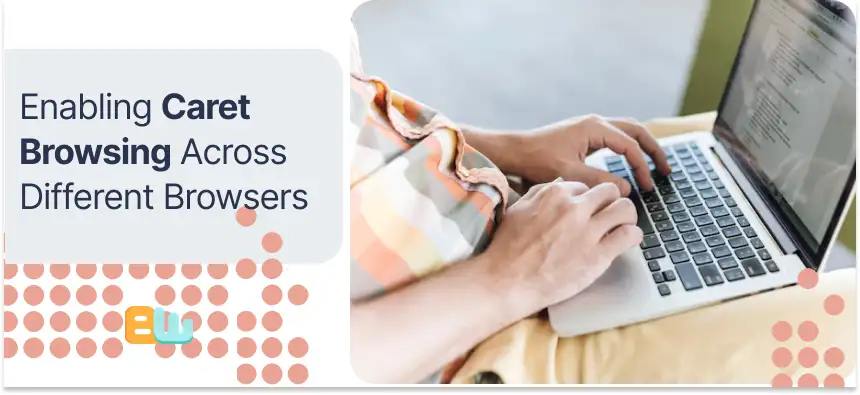
Turning on caret browsing might be different from one web browser to another. Let me walk you through the steps for some of the most used browsers:
- For Chrome, just hit F7 on your keyboard, and it will turn caret browsing on or off.
- In Firefox, head over to Options, then Accessibility and you can enable Caret Browsing there.
- With Microsoft Edge, pressing F7 does the trick as well.
Following these easy instructions, you can activate caret browsing in your favorite web browser. This lets you navigate using your keyboard, which is pretty handy.
Step-by-Step Guide for Chrome
To turn on caret browsing in Google Chrome, here’s what you need to do:
- Start by opening Google Chrome on your computer.
- The browser menu will appear when the Alt key is pressed on your keyboard.
- Then head over to Settings > Advanced > Accessibility.
- In the Accessibility area, find and flip the switch for “Enable caret browsing.”
- After turning it on, you can move around web pages and pick out text using the arrow keys.
Turning this feature on in Google Chrome makes moving through web pages with your keyboard a breeze. It lets you precisely control where your cursor goes, making selecting text more accessible.
How to Enable in Firefox
To turn on caret browsing in Firefox, here’s what you need to do:
- Start by opening Firefox on your computer.
- With that done, look for the menu button (it looks like three horizontal lines) at the top-right corner and click it.
- From there, choose Options from the list that drops down.
- On your screen’s left side is an Accessibility option; click on it.
- Now, in the Browsing area, find and tick off “Always use the cursor keys to navigate within pages.”
- Lastly, remember to hit Save Changes.
After doing this, you can move around web pages using just your keyboard. Thanks to your arrow keys, selecting text is much easier because you can do it more precisely.
Activating Caret Browsing in Microsoft Edge
To turn on caret browsing in Microsoft Edge, here’s what you need to do:
- Start by opening Microsoft Edge on your computer.
- Then, hit the F7 key on your keyboard to switch caret browsing on or off.
- On another note, you can also get this done by heading over to Settings > System > Keyboard and flipping the “Allow caret browsing” toggle.
With this feature turned on, navigating web pages and selecting text with your keyboard’s arrow keys becomes effortless.
Benefits of Using Caret Browsing
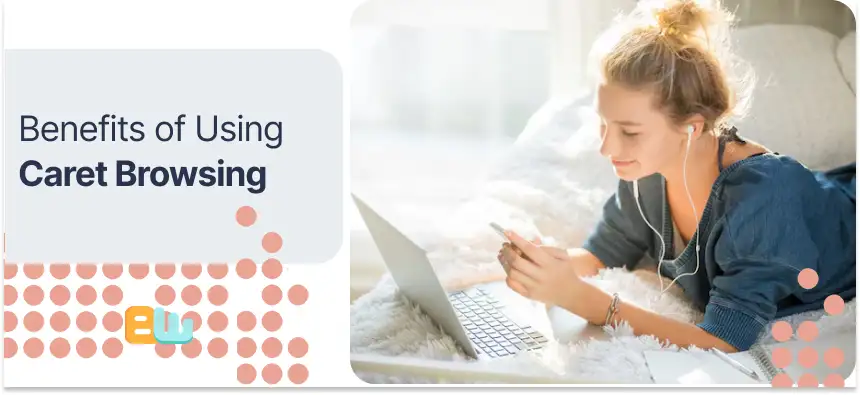
Turning on caret browsing makes surfing the web a lot smoother. Here’s why it’s so good:
- With better navigation control, you can move the cursor around super accurately using keyboard shortcuts. This means getting around websites is quicker and easier.
- This feature makes highlighting text much simpler and more precise. So, copying and pasting stuff is no longer a hassle.
- It also boosts your productivity since you no longer have to rely on fiddly mouse movements; if you’re all about that keyboard life, this will be a big plus.
- For folks who find traditional ways of navigating through web pages tricky due to disabilities or mobility issues, caret browsing offers an alternative way that’s more accessible.
This will be a big plus; you can move your cursor quickly across without trouble using keyboard shortcuts. Caret browsing has your back, making everything less of a chore.
Enhanced Navigation and Selection Control
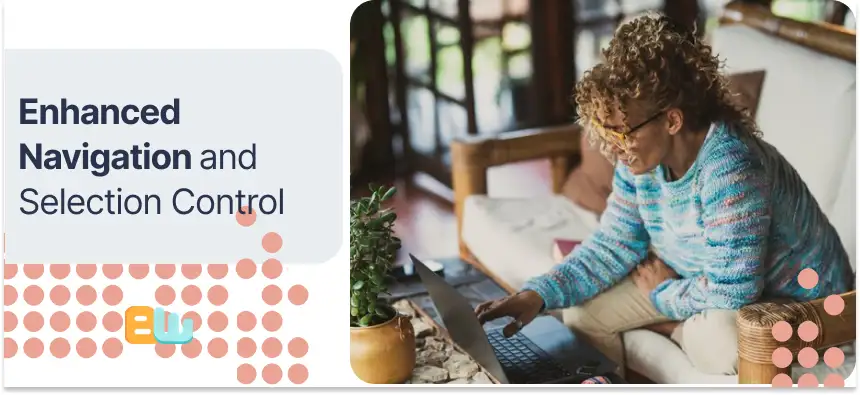
Caret browsing makes surfing the web much more accessible by letting you control where you go and what you select with just your keyboard. It’s like having superpowers for navigating through websites, using simple vital presses to move around and grab exactly what you need. Here’s why it’s so cool:
- With caret browsing, hopping from one part of a website to another is speedy because all it takes are the arrow keys.
- This feature lets you pick out specific bits of text with pinpoint accuracy, which is perfect for copying.
- Since everything can be done using keyboard shortcuts, there’s no need to switch back and forth between your mouse and keyboard, making everything flow more smoothly as you browse.
If web pages were cities, caret browsing would be your trusty bike – getting around feels effortless without needing anything fancy like a car (or, in this case, a mouse). Plus, the cursor becomes your best friend in highlighting only what matters most during your online adventures.
Accessibility Advantages for Users with Disabilities
Caret browsing is a big help for people with trouble moving around or disabilities. It lets them use keyboard shortcuts to go through web pages and pick text, which makes surfing the internet more accessible and more inclusive. Here’s why caret browsing is great for users with disabilities:
- With easy navigation, folks don’t need to mess with tricky mouse moves to get around websites.
- Caret browsing makes picking out specific bits of text super simple, strictly helping those using a mouse.
- Also, if someone uses special tools like screen readers because of their disability, caret browsing fits right in without any hitches.
In short, thanks to features like keyboard shortcuts and its friendly design for all types of users, including those accessing the internet differently due to mobility issues or other impairments, caret browsing ensures everyone can enjoy what the web has to offer.
Tips and Tricks for Mastering Caret Browsing
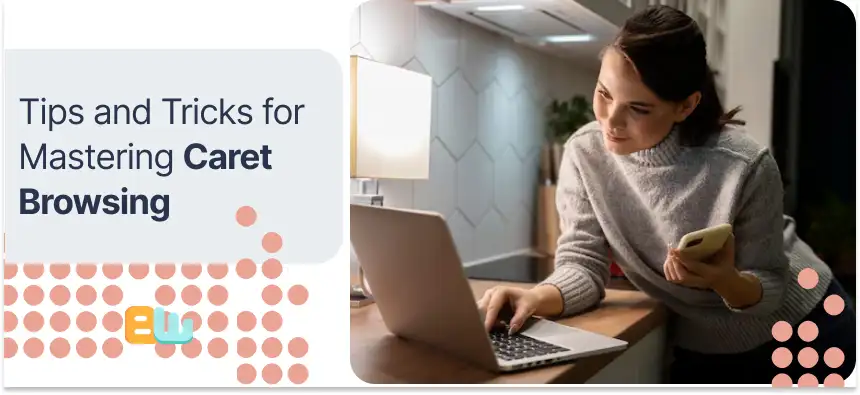
Getting the hang of caret browsing can step up your game when surfing the web, making it easier to get around. Here’s how you can become a pro at it:
- Start by getting cozy with keyboard shortcuts. It is critical to know the keyboard shortcuts for caret browsing in whatever browser you like best.
- With practice comes precision: With the arrow keys, you can move that little blinking line (the cursor) exactly where you want it, which helps a lot when reading text or clicking links.
- Give different selection tricks a go: Mixing and matching keyboard shortcuts lets you highlight text just how you need it. For example, holding Shift while tapping those arrow keys lets you pick out words individually.
By putting these pointers into action, mastering caret browsing will be a breeze for navigating through web pages smoothly.
Keyboard Shortcuts for Power Users
For those who love keyboard shortcuts, caret browsing is an excellent way to get around web pages quickly. Here’s how you can use these shortcuts to speed things up:
- With Ctrl + Arrow keys, you can jump your cursor across different parts of a website.
- By pressing the Shift + Arrow keys, you grab text as you go toward the arrow.
- Hit Ctrl + C to copy any text you’ve selected.
- Use Ctrl + V to stick that copied text wherever you need it on another page or document.
- With Ctrl + F, open the search box to find specific words or phrases on the page.
By getting good at these keyboard commands, folks who are really into their tech can make surfing the net faster and more efficient. It’s all about saving time and making things easier when working through lots of information online.
Conclusion
Caret Browsing has changed the game regarding web surfing, making things much easier and more accessible. Letting you pick out text accurately is especially helpful for people with disabilities. Getting good at using keyboard shortcuts and setting it up just right can make browsing super efficient. With Caret Browsing being an option in various browsers, anyone can use this hidden gem to enjoy a smoother and more personalized time online.
