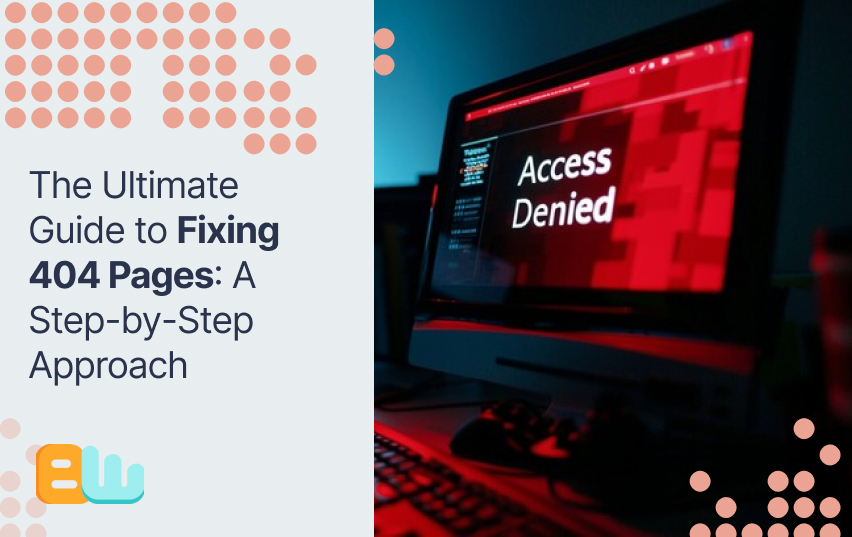
Error 404 not found is one of the most common issues you may encounter while browsing. This HTTP status code means the requested page can’t be on the website server. It may indicate a flaw with a hosting service or your domain name system (DNS) configuration settings. Encountering this error may leave a negative impression on your website visitors. It can also negatively impact search engine optimization (SEO) and your website’s ranking, hindering search engines’ ability to crawl your website correctly.
Fortunately, since it is mainly a client-side issue, website owners can fix the 404 error relatively easily. This article will provide a step-by-step approach to fixing 404 errors, ensuring a seamless user experience, and maintaining a solid online presence.
Understanding 404 Errors
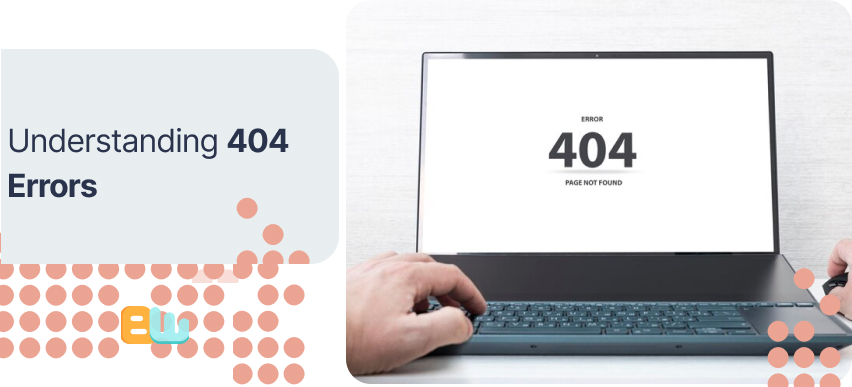
Before fixing 404 errors, it is essential to understand what they are. A 404 error is a client-side issue that occurs when the requested URL cannot be found on the server. When you click on a broken link or mistype a URL, your web browser displays a 404 error page, indicating that the desired webpage is unavailable. The HTTP status code 404 represents this error and is sent by the server to your browser.
What Are 404 Errors?
A 404 error occurs when the server cannot find the requested webpage. This could be due to various reasons, such as a broken link, a mistyped URL, or a deleted page. When a user clicks on a broken link or enters an incorrect URL, the web server returns a 404 status code and displays an error page. This error page typically informs the user that the requested page cannot be found and may provide suggestions or links to navigate to other parts of the website. It is essential to fix 404 errors as they can negatively impact user experience and SEO.
Common Causes of 404 Errors
There are several common causes of 404 errors. One of the leading causes is a broken link. This occurs when a link on a website points to a page that no longer exists or has been moved. It could be due to a change in the URL structure or the deletion of a page.
Another cause of 404 errors is an incorrect URL structure. If a webpage’s URL is mistyped or contains unnecessary characters, the server will not be able to find the page and will return a 404 error.
File permissions can also cause 404 errors. If the server does not have the necessary permissions to access a file, it will return a 404 error when that file is requested. This can happen if the file permissions are set incorrectly or if the file has been deleted or moved.
The Impact of 404 Errors on Your Website
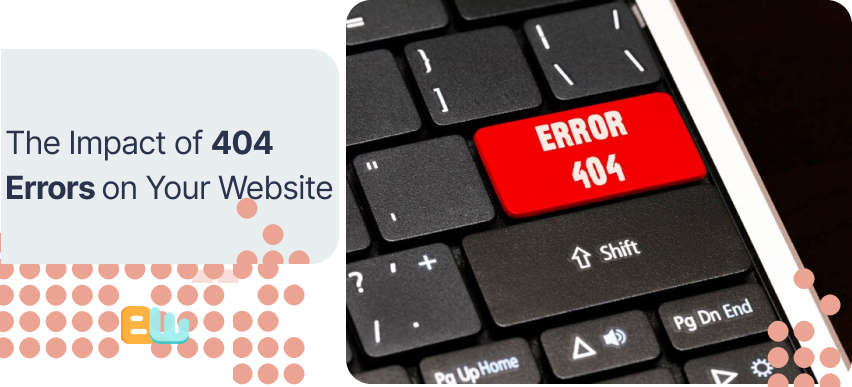
404 errors can have a significant impact on your website. Firstly, they can negatively affect user experience. Visitors encountering a 404 error can leave a negative impression and frustrate them. This can result in a higher bounce rate, where users leave your website without exploring further.
Secondly, 404 errors can harm your SEO rankings. Search engines like Google consider user experience to be a ranking factor. When search engines encounter 404 errors while crawling your website, it can hinder their ability to index your pages properly and affect your rankings in search results.
How 404 Errors Affect User Experience
404 errors have a direct impact on user experience. When a user encounters a 404 error, it disrupts their navigation on your website. Instead of finding the desired content, they face an error page. This can lead to frustration and a negative perception of your website.
Providing a seamless navigation experience is important to minimize the impact of 404 errors on user experience. This can be done by creating a custom 404 page that guides users to the homepage or offers alternative content suggestions. Providing helpful information and clear navigation options can improve user experience and minimize the negative impact of 404 errors.
The Consequences of 404 Errors on SEO
In addition to affecting user experience, 404 errors can affect your website’s search engine optimization (SEO). When search engines like Google encounter 404 errors while crawling your website, it can negatively impact their ability to index your pages correctly. Your website may not appear in search results for relevant queries.
Furthermore, if your website has a high number of 404 errors, it can signal to search engines that it may have low-quality or outdated content. This can result in a lower ranking in search results and ultimately reduce organic traffic to your website. It is essential to regularly monitor and fix 404 errors to maintain a solid online presence and improve your website’s SEO performance.
Step-by-Step Guide to Fixing 404 Errors
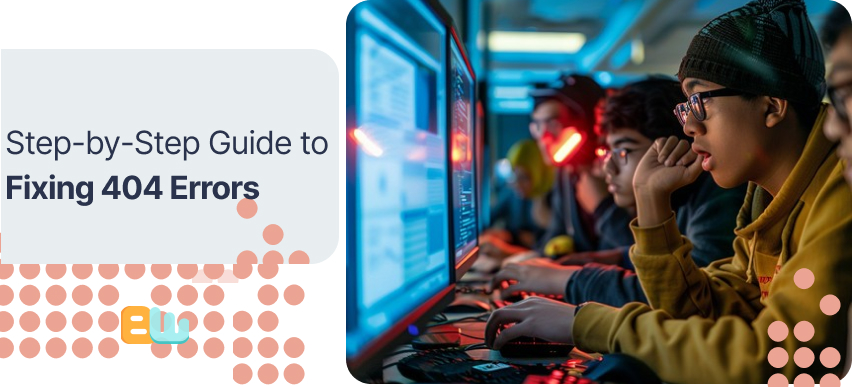
Fixing 404 errors requires a systematic approach. In this step-by-step guide, we will walk you through identifying and fixing 404 errors on your website. From auditing your website for 404 errors to implementing redirects and monitoring your site’s health, these steps will help you ensure a seamless user experience and maintain a solid online presence.
Step 1: Audit Your Website for 404 Errors
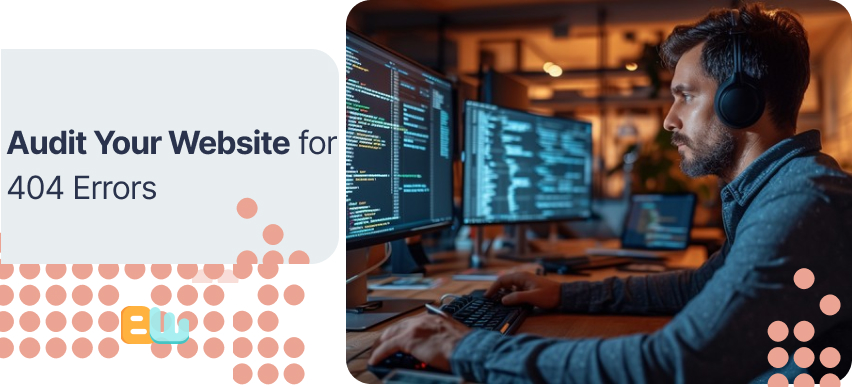
The first step in fixing 404 errors is to audit your website to identify broken links or missing pages. Here’s how you can do it:
- Use Google Analytics or other website analytics tools to identify pages on your website that are generating 404 errors.
- Look for error messages or notifications that indicate 404 errors.
- Check your website’s sitemap or navigation menu to ensure all pages are correctly linked and accessible.
- Manually test each page on your website to ensure they are loading correctly.
- Use web crawling tools or plugins to scan your website for broken links or missing pages.
By auditing your website for 404 errors, you can identify the specific pages that need to be fixed and take appropriate action.
Step 2: Create a Custom 404 Page
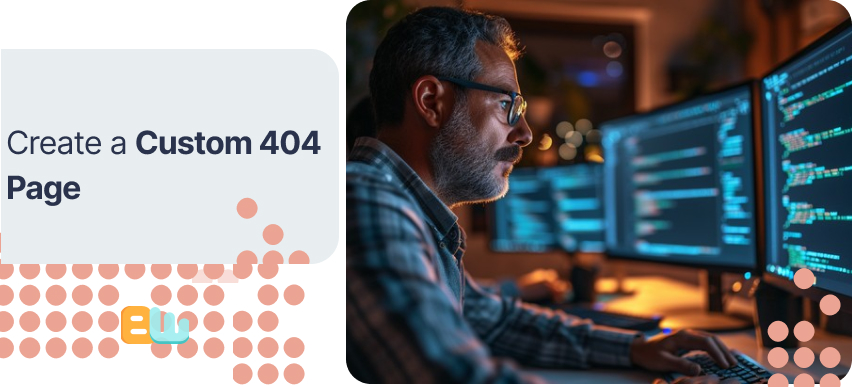
Creating a custom 404 page is an essential step in fixing 404 errors. A custom 404 page allows you to provide helpful information to users who encounter a 404 error and guide them back to relevant content on your website. Here’s how you can create a custom 404 page:
- Design a visually appealing and user-friendly page template for your custom 404 page.
- Include a clear message that informs users about the error and provides suggestions or links to navigate to other parts of your website.
- Ensure the custom 404 page is seamlessly integrated into your website’s design and navigation.
- Test the custom 404 page to ensure it works correctly and provides a positive user experience.
Creating a custom 404 page can turn a potentially negative experience into a positive one and keep users engaged on your website.
Step 3: Implement Redirects for Deleted Pages
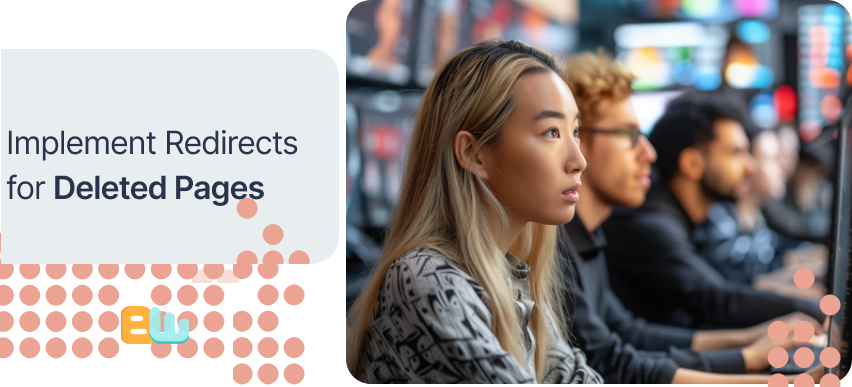
Implementing redirects is another important step in fixing 404 errors. When a page on your website is deleted or moved, you can use redirects to automatically redirect users to the new URL or a relevant page. Here’s how you can implement redirects:
- Access your website’s .htaccess file, a configuration file that controls how your website interacts with the web server.
- Use redirect rules in the .htaccess file to specify the old URL and the new URL or the page where you want to redirect users.
- Test the redirects to ensure they work correctly and redirect users to the intended pages.
By implementing redirects, you can ensure that users are seamlessly redirected to relevant content and minimize the impact of 404 errors on user experience and SEO.
Step 4: Correct Broken Links
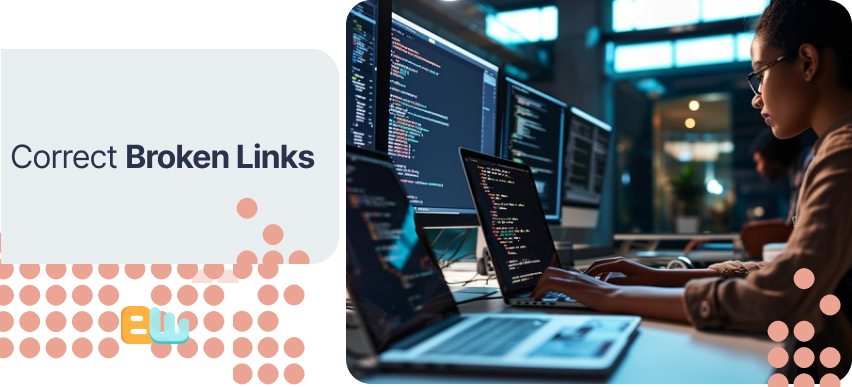
Correcting broken links is an essential step in fixing 404 errors. Broken links occur when a link on your website points to a page that no longer exists or has been moved. Here’s how you can correct broken links:
- Identify all the broken links on your website, either manually or using web crawling tools or plugins.
- Update the broken links with the correct URLs or remove them if the corresponding pages no longer exist.
- Test the updated links to ensure they work correctly and direct users to the intended pages.
- Regularly monitor your website for broken links and update them promptly to prevent 404 errors.
Correcting broken links ensures that users can navigate your website seamlessly and avoid encountering 404 errors.
Step 5: Monitor and Maintain Your Site’s Health

Monitoring and maintaining your site’s health is an ongoing process to ensure that 404 errors are minimized and your website performs optimally. Here’s how you can monitor and maintain your site’s health:
- Use Google Search Console or webmaster tools to identify and fix crawl errors or indexing issues.
- Regularly check your website for broken links or missing pages and take immediate action to correct them.
- Monitor your website’s performance, including page load speed and mobile responsiveness, for a positive user experience.
- Stay updated with the latest SEO best practices and algorithm updates to optimize your website’s visibility and rankings in search engine results.
By monitoring and maintaining your site’s health, you can minimize 404 errors and ensure that your website continues to deliver a seamless user experience.
Advanced Tips for Managing 404 Pages
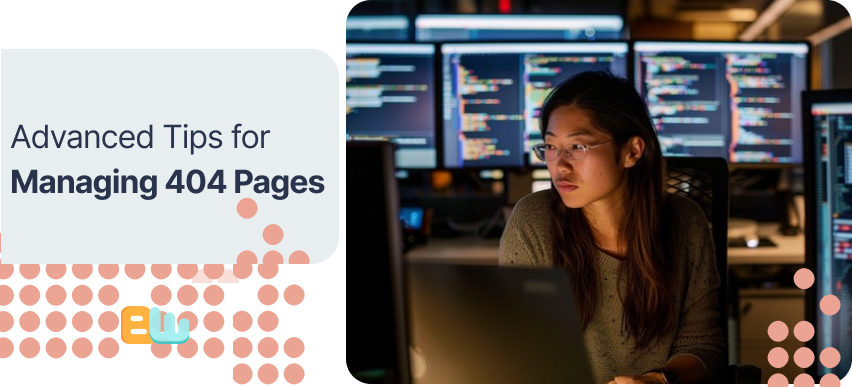
In addition to the basic steps for fixing 404 errors, some advanced tips and techniques can further optimize your handling of 404 pages. These tips can help you leverage advanced tools and insights to improve your website’s user experience and SEO performance.
Leveraging Google Analytics for 404 Error Tracking
Google Analytics provides valuable insights into your website’s performance and user behavior. You can use Google Analytics to track 404 errors and gain insights into how users encounter these errors and navigate your website. Here’s how you can leverage Google Analytics for 404 error tracking:
- Set up custom event tracking to monitor when users encounter a 404 error page.
- Analyze bounce and exit rates for pages that generate 404 errors to identify patterns or issues.
- Use the Behavior Flow report to visualize how users navigate from 404 error pages to other pages on your website.
By leveraging Google Analytics for 404 error tracking, you can gain valuable insights into user behavior and take targeted actions to improve user experience and reduce bounce rates.
Utilizing Webmaster Tools for Error Management
Webmaster Tools, such as Google Search Console, provide valuable insights and tools to manage errors on your website. You can use Webmaster Tools to monitor and resolve 404 errors and other crawl errors and indexing issues. Here’s how you can utilize Webmaster Tools for error management:
- Monitor the Crawl Errors report in Webmaster Tools to identify and fix any 404 errors on your website.
- Use the Fetch as a Google tool to test how Googlebot crawls and renders your website and identify any issues or errors.
- Submit a sitemap to Webmaster Tools to ensure that all pages on your website are indexed and crawled correctly.
Utilizing Webmaster Tools for error management ensures your website is indexed correctly and optimized for search engine rankings.
Conclusion
In conclusion, addressing and rectifying 404 errors is crucial for maintaining a seamless user experience and preserving your website’s SEO performance. By proactively identifying and resolving these errors through regular audits, custom error pages, redirects, and link corrections, you can ensure that visitors find what they are looking for and search engines can properly index your content. Leveraging tools like Google Analytics and Webmaster Tools can provide valuable error tracking and management insights. Additionally, designing user-friendly 404 pages with helpful navigation and engaging content can turn a negative experience into a positive one for your users. Stay vigilant in monitoring and optimizing your site to minimize the impact of 404 errors and enhance overall website health.
